A Beginners Guide To Zapier For Accountants - Pixie
Discover the ultimate beginner's guide to using Zapier for accountants and bookkeepers. Dive into automation features, integration examples, and best practices to streamline your accounting workflows with Zapier.
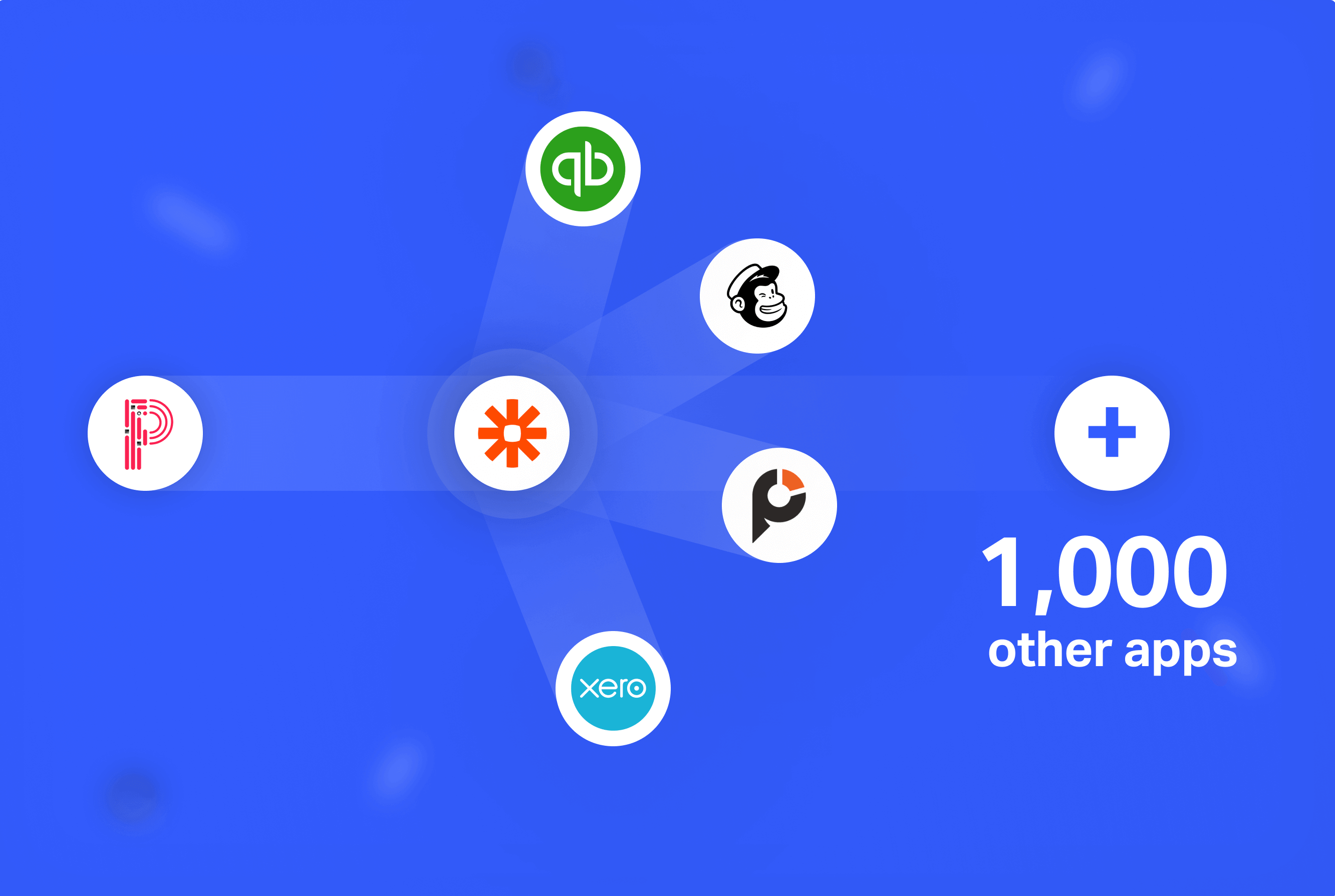
Zapier, ever heard of it?
It’s been around for a few years, and recently it’s starting to become more and more popular amongst accountants & bookkeepers.
But what is Zapier? How does it work? Why should you care?
In this article, we’re going to answer those questions for you and more.
This is our beginners guide to Zapier for accountants.
Table of Contents:
- What is Zapier?
- Why should you use Zapier?
- How does Zapier work?
- How do you build a Zap?
- What can be automated in Zapier?
- Additional Zapier benefits and information
- How much does Zapier cost?
- Zapier for accountants - it could make a huge difference
What is Zapier?
In their own words, Zapier is “easy automation for busy people”.
It allows you to integrate apps together that you otherwise wouldn’t be able to. Using Zapier, you can pass data from one app to another or from one app to multiple other apps by setting up simple workflows.
As of right now (Feb 20), Zapier connects with over 2000 popular apps used by accountants and business owners, including Xero, Quickbooks, Slack, Google Sheets/Docs, Calendly, Outlook and you guessed it… Pixie!
Inside Zapier, the workflows are called “Zaps”. And the great thing is that setting up these zaps is straightforward, even for the technophobes out there.
Our goal is that by the end of this guide, you’ll have all the knowledge and skills to start playing around in Zapier and setting up your first zaps.
Please note - Zapier can get quite advanced, but it doesn’t have to. If you’re already familiar with how Zapier works, then this article might not be for you. This is a beginner's guide. We’re going to release an advanced guide at some point in the very near future!
Why should you use Zapier in your accounting firm?
Zapier can have a number of benefits for your firm, especially around streamlining processes and improving efficiency.
Here are the top 5 benefits of using it:
1. Automation
Don’t worry, the robots aren’t taking over, and your team members won’t lose their jobs. Automation can save you and your team an enormous amount of time that you spend doing repetitive tasks that could otherwise be done automatically. This doesn’t mean you get to sit around and twiddle your thumbs; the time it saves you will allow you to spend even more time delivering results for your clients.

2. Reduce human error
We’re only human, and we all make mistakes. Now, this isn’t to say that tech & automation is perfect, it isn’t. But you can’t argue that it’s a lot more reliable and efficient than humans at certain tasks. The beauty of it is that there are no sick days (apart from the occasional malfunction), and the automation will run around the clock 24/7.
3. Streamline your firm
Being able to streamline your processes and improve efficiency is a no-brainer. It leads to improved profitability and means that when it comes to scaling up your firm, i.e., bringing on new clients, you don’t have to make any major changes. The zaps can run one time or one hundred times. It makes no difference to them, whereas doing the process manually would need you to bring more people on board to help.
4. Connectivity and a single source of truth
When you’re using multiple apps for different things in your accounting firm, it can become a real headache having to maintain and update multiple data sources every time something changes. With Zapier, because you have these things connected, all you need to do is update the data point in one app, and it will zap through to all of the others, leaving you with a single source of truth for your data.
5. Advanced Features
As you become more comfortable with Zapier, you can explore advanced features such as multi-step zaps, filters, and custom JavaScript code. These allow for more complex automation and integrations, further optimizing your workflows.
How does Zapier work?
Right, time to get down to brass tacks.
In its simplest form, there are 2 components to every zap.
(You can add more advanced features like delays & filters but this is the beginner’s guide remember!)
- Triggers
- Actions
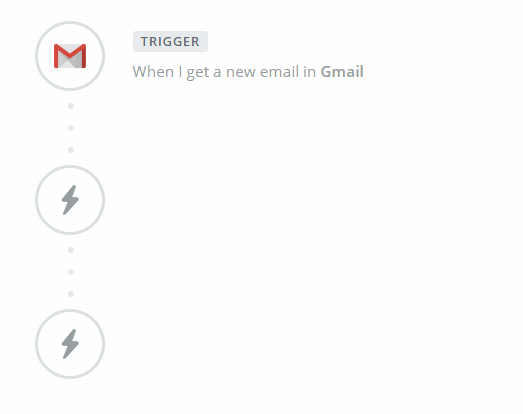
A trigger is an action that will initiate the zap. This could be that a new client is added to your Xero account, or a proposal gets signed electronically, or somebody subscribes to a particular email sequence in your CRM. This is the very start of the sequence.
After a trigger, you will have an action, or a sequence of actions. And an action is exactly what it sounds like. Zapier can...
- update a record
- create a new record
- send an email
- create a folder
- push a notification through to your Slack channel
- create an appointment on your calendar
...the possibilities are truly endless.
The key thing to remember here is that actions can only be completed using the data that is provided in the trigger.
For example, let’s say you have a contact form on your website and the fields in that form are Name, Email and Phone. The submission of this form is the trigger. Once it’s submitted, it will pass the data (name, email and phone) through to all of the subsequent actions. So if you wanted to update a record in your CRM, it would just update the name, email and phone. You couldn’t ask it to update their company name because that wasn’t included initially.
How do you build a zap?
Getting started with Zapier for your accounting firm couldn’t be easier. In their own words again, it’s a “simple, fill-in-the-blank setup”.
Here is a very quick walk through of how the zap editor works.
Step 1 - Choose your trigger app
This is where you choose the app that is going to trigger the zap. If you already have some apps connected (from previous zaps) you will see them under ‘Your Apps’. Otherwise, go ahead and search for the app in the search bar and you’ll be able to connect later on.
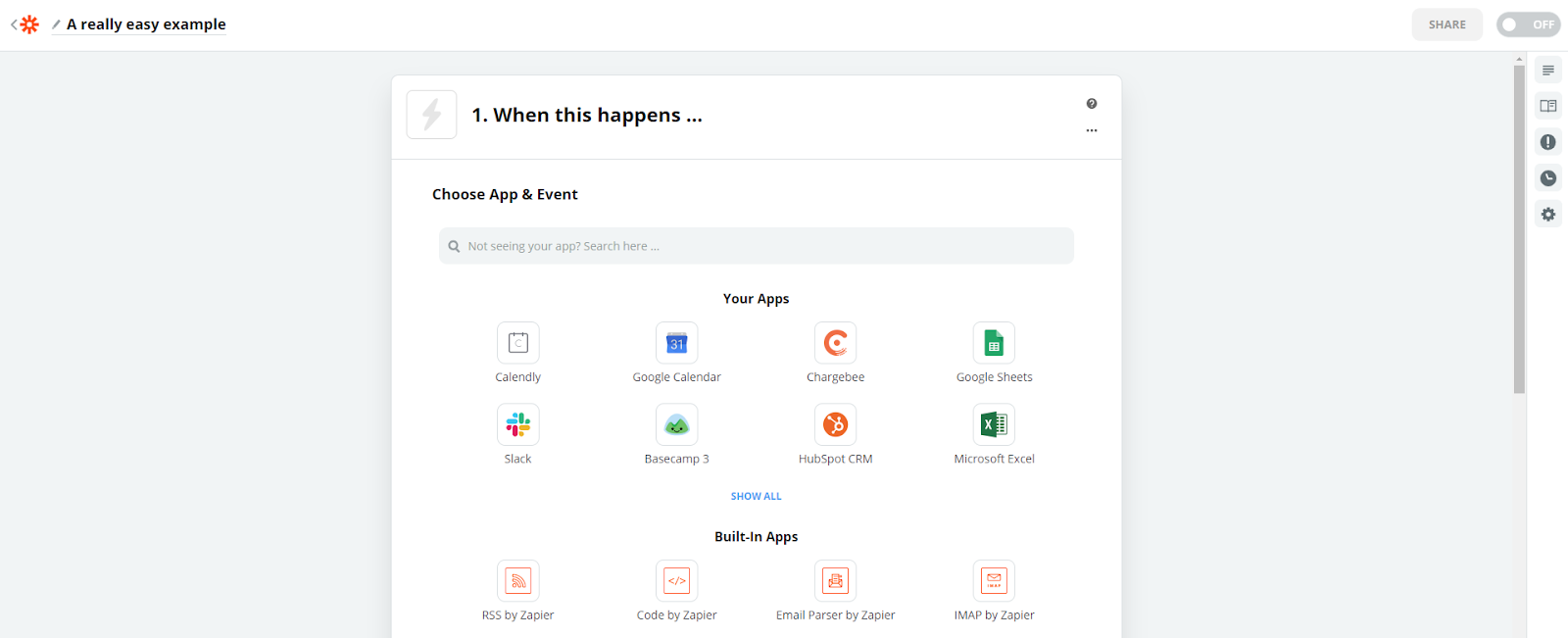
Step 2 - Choose your event
Once you’ve selected your app and connected the account, you have to choose the event. The event is just another name for the trigger. On this screen, you will see all of the available events for that app. Once you’ve selected your event, you’ll be prompted to choose the account you want to connect it to. Click on ‘Add New Account’ and it will prompt you to log in and authenticate the app.
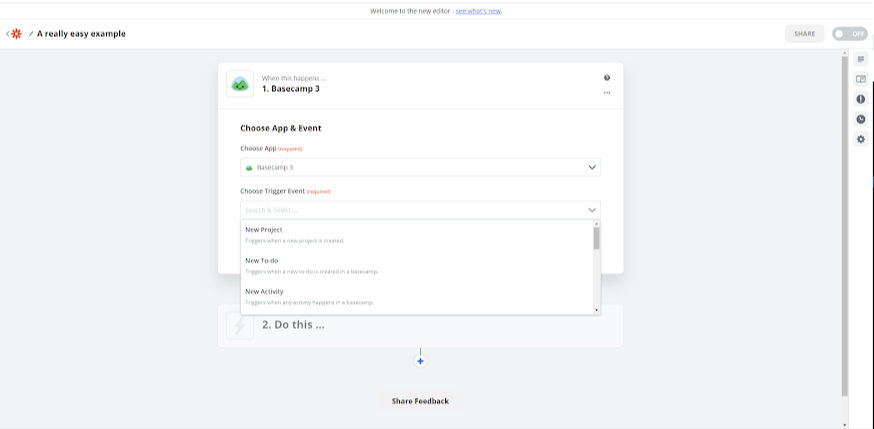
Step 3 - Set up the trigger
Depending on what app you are using, this screen is going to look very different. In the example below, the trigger I am setting up is based on a new to-do item being set up in our Basecamp. Because Zapier is now connected to our Basecamp account, when I click on the drop-downs it is allowing me to choose which projects and to-do lists I want this trigger to work for.
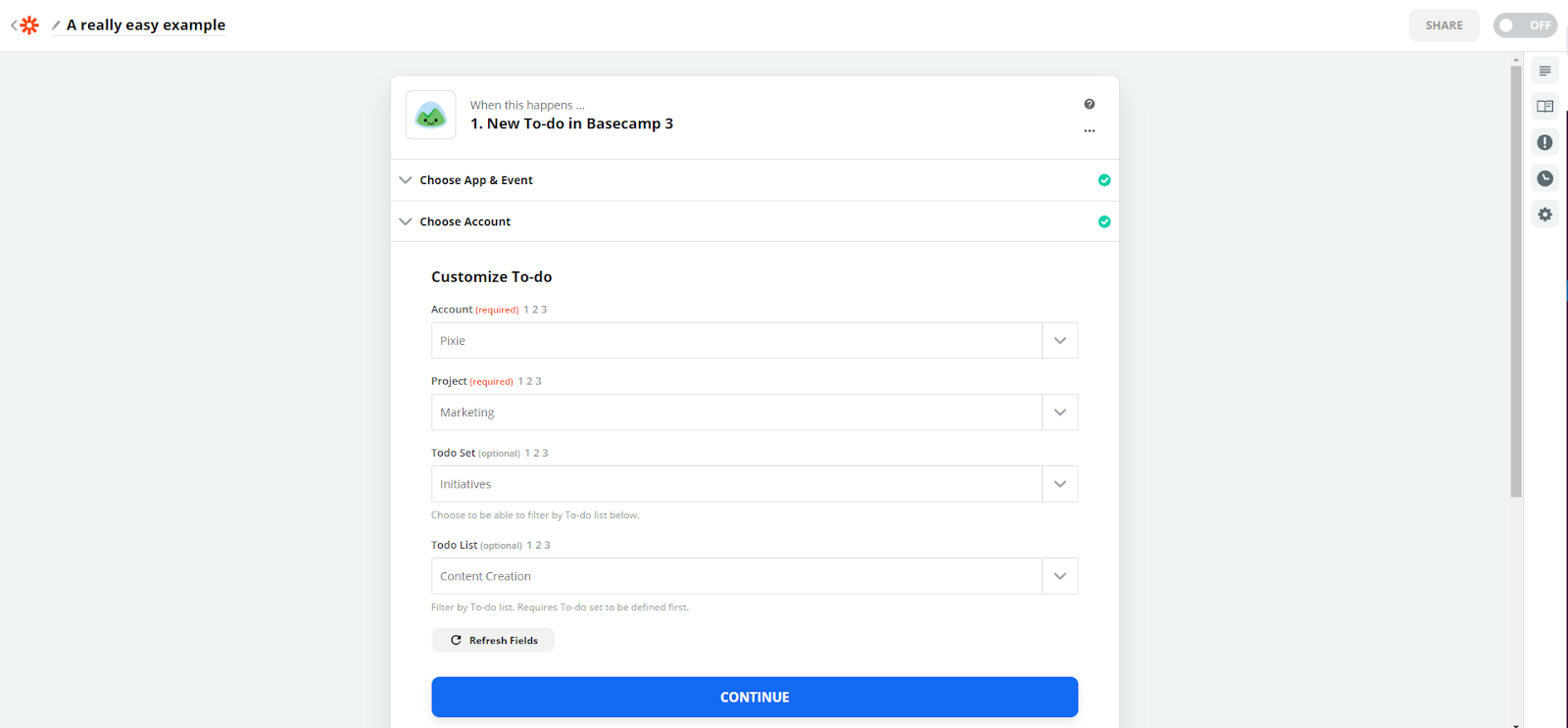
Step 4 - Test
The next step is to test for connection and data. Just click the test & continue button and Zapier will let you know if there are any issues with this trigger. If there aren’t then you can move on to the next step.
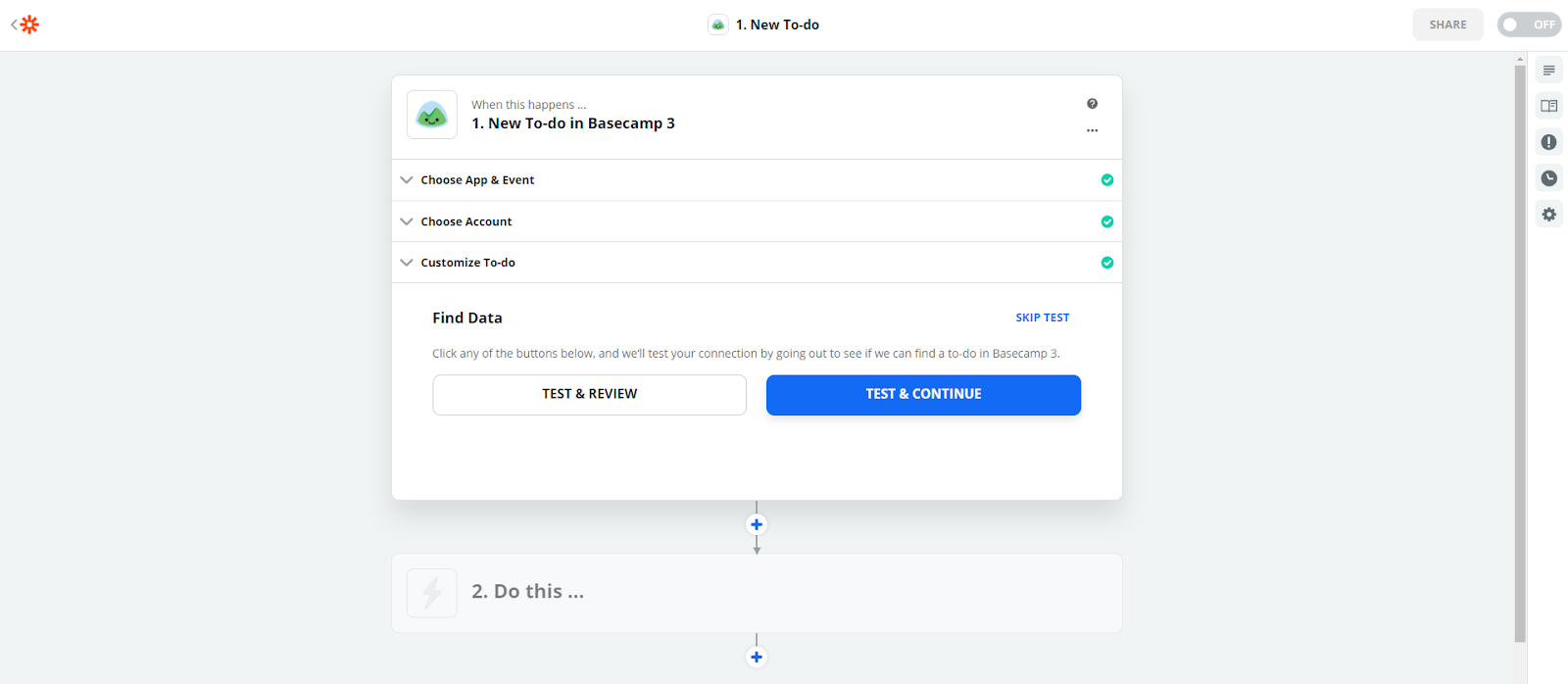
Step 5 - Choose your action app & event
Now the process repeats as it did in steps 1-2 for your trigger app. Start by choosing the app where you want the action to take place, then choose the event i.e. what do you want it to do. Then you’ll be prompted to connect your account (if not already connected). Next, you have to set up the action.
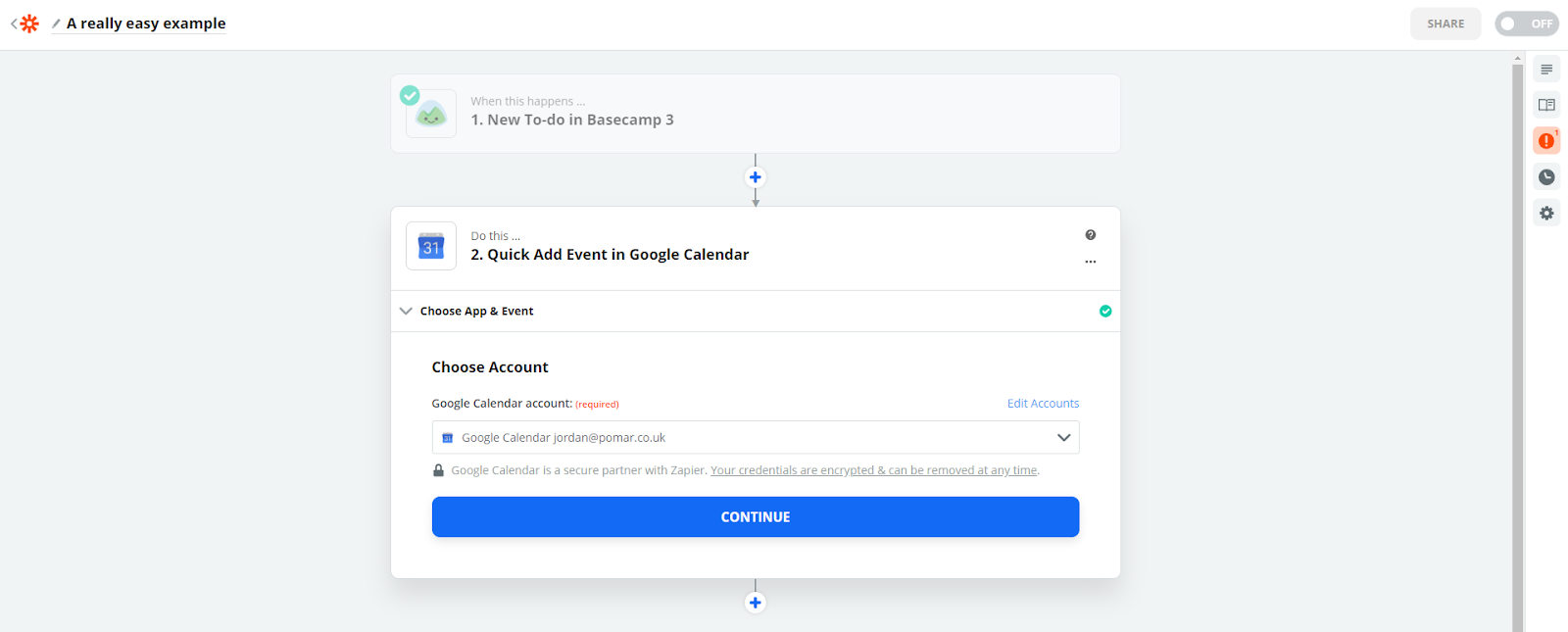
Step 6 - Set up the action
Again, this one will look different based on the app you are using. Here, you have the option to use data collected in the trigger app to populate some of the required fields in the action.
Using the example below, I want the title of the to-do item from Basecamp, to become the name of the event that I’m setting up in my Google Calendar. That way, when I’m going through my calendar to look at appointments, it’s also easy to see the names of to-do items that are also due.
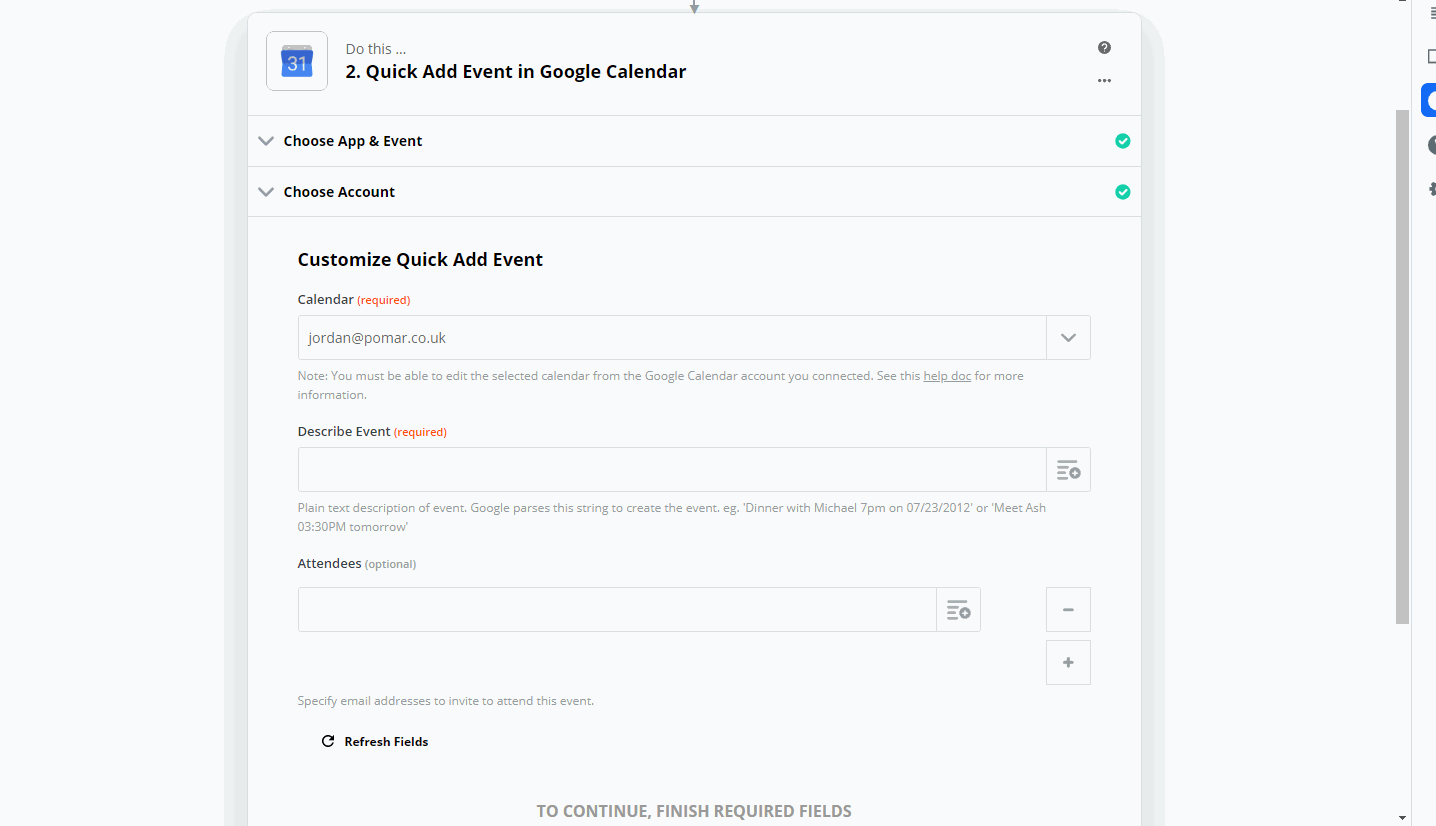
Step 7 - Test & turn on
Once you’ve set it up, hit the test button again to make sure that it works. This is where you can check if all the data is being passed across properly. Once it’s tested and it all works, you can either add more action steps (by clicking on the + symbol and following the same process above) or simply turn it on and let the zap start running!
In case you need any help, feel free to speak to our friends at App Advisory Plus for Zapier integration assistance.
What can be automated in Zapier?
The real question is, what can’t?
Ok, jokes aside. It’s good to think about the various areas of your accounting firm and the systems and processes inside each one. Then it’s a case of seeing which apps you’re using (or could start using) to help automate and streamline the process in Zapier.
Some different areas to think about are:
- New client onboarding
- Marketing/sales systems
- Customer service systems
- Prospect enquiry systems
- Team notification systems
Here are a few examples to get you started. We’ve included Pixie in these examples because, well, you know...
New client onboarding
Onboarding new clients can take time and often be quite laborious. But it doesn’t have to be…
Think about the various steps in your onboarding sequence and then figure out if you can automate and streamline them inside Zapier. Here is an example of one possible onboarding zap:
Trigger: Proposal is accepted inside Practice Ignition
Action: Client is created inside Pixie
Action: Job is created inside Pixie
Action: Notification is sent to team in Slack alerting them
Action: Welcome emails are sent to client with link to complete onboarding forms
Action: Appointment is created in calendar to call new client in 2 days to check they received everything
All of that, from one single action.
You can adjust the triggers and actions depending on what apps you use.
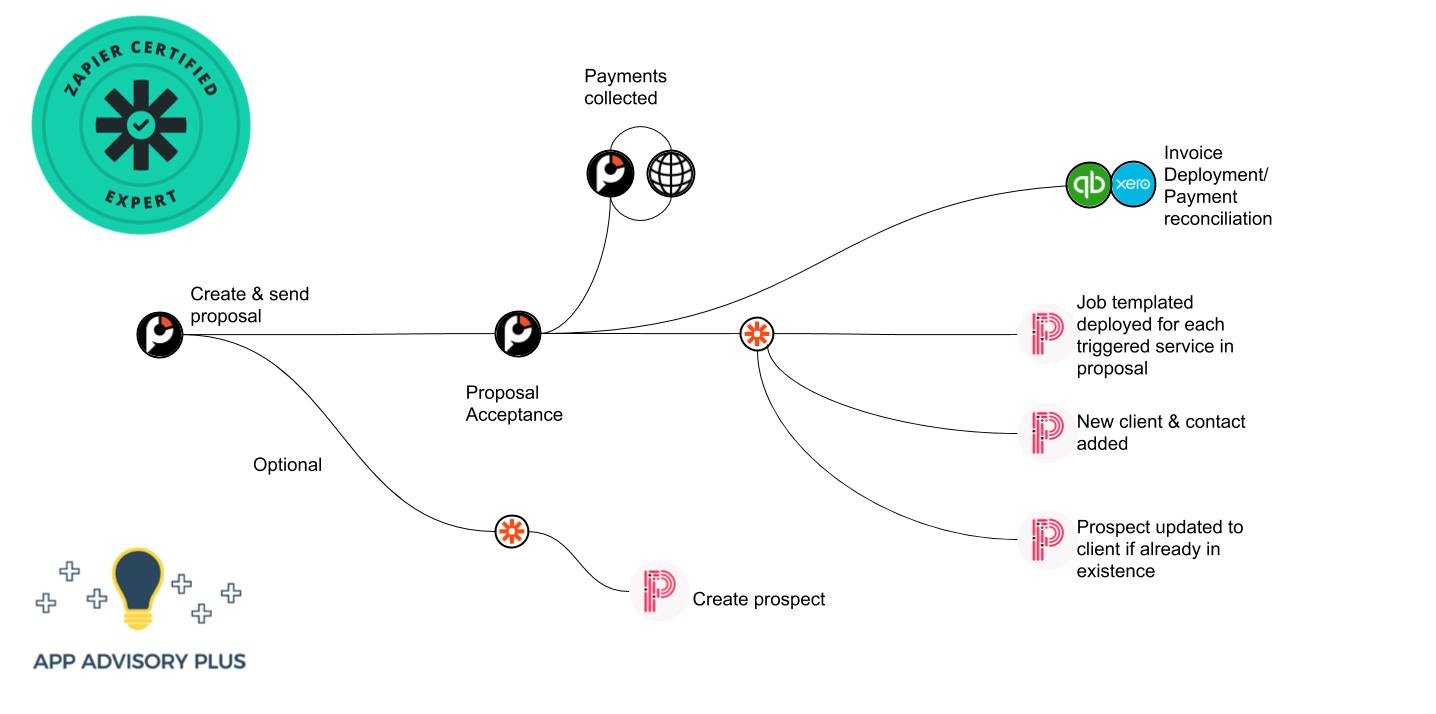
New prospect enquiry
When prospects enquire to work with you having a robust system and process not only makes sure you don’t miss a thing, it also provides a great experience for them, leaving them with a great first impression!
Trigger: Contact form submitted on your website
Action: Record created inside Pixie
Action: Email sent containing link to book a 15 min call + a questionnaire
Action: Task is created to follow up with prospect
Action: Notification is sent to Slack
Action: SMS is sent to prospect thanking them for submitting the form and to look out for the email.
Related: Save time and reduce errors with accounting automation
Additional Zapier Benefits and Information
Zapier Integrations with Accounting Software
Popular integrations for accountants include:
- Connecting QuickBooks or Xero to Google Sheets for automatic report generation.
- Syncing Trello with your CRM to update client information.
- Automating invoice reminders using FreshBooks and Gmail.
There are some neat Pixie integrations too.
.png?width=2006&height=1390&name=Pixie%20-%20Zapier%20templates%20(1).png)
Common Challenges with Zapier
Some users face challenges like:
- Mismatched Data Fields: Ensure that the fields in your trigger and action apps correspond correctly.
- Rate Limits: Some apps have limits on how frequently they can be accessed. Be mindful of these to avoid disruptions.
Security Concerns
Zapier prioritizes data security and compliance. With features like SSL encryption, data retention policies, and GDPR compliance, you can be assured that your sensitive accounting data is protected.
Community and Support
The Zapier community forum is a treasure trove of information. Users share experiences, and solutions, and learn from each other. Additionally, Zapier's support resources offer tutorials, FAQs, and direct assistance.
Updates and New Features
Zapier is continuously evolving. Stay updated with their blog or learning centre to learn about new features and integrations relevant to accountants.
Zapier Alternatives
While Zapier is powerful, alternatives like Make (formerly Integromat), IFTTT or Pabbly Connect offer different features or pricing structures. It's essential to evaluate your specific needs and compare tools accordingly.
How much does Zapier cost?
Considering just how much time it can save you, Zapier is a really affordable tool for your accounting firm. The pricing is based on:
- the number of zaps you have (workflow sequences)
- the number of tasks (i.e. each time a zap runs that is a task), and also
- the speed of update time (how frequently Zapier checks for triggers to start running the zaps).
At a guess, I would say the majority of accounting firms wouldn’t pay more than £40 a month to use Zapier. And if you weigh that up against the cost of paying a part-time admin staff member to do all of these things for you, it becomes a no-brainer.
You can check out their full pricing here.
Test your knowledge with our Zapier Quiz!
Feeling zapped with all this Zapier knowledge? Let's put your newfound wisdom to the test! Dive into our fun quiz below and see if you're on your way to becoming a Zapier superstar. Ready, set, zap!
-
What is the primary function of Zapier?
a) Social media management
b) Connecting different apps to automate workflows
c) Video conferencing -
How many steps are there in a basic Zap?
a) One
b) Two
c) Three -
Which of the following is NOT a component of a Zap?
a) Trigger
b) Action
c) Amplifier
Correct Answers:
- b) Connecting different apps to automate workflows
- b) Two
- c) Amplifier
How did you do? Whether you zapped through with flying colors or got a little tangled in the wires, remember: every tech guru starts somewhere. Keep exploring, keep learning, and soon you'll be zapping like a pro!
Zapier for accountants - it could make a huge difference…
So there you have it, a beginner's guide to using Zapier in your accounting firm.
Hopefully, now you have a better understanding of how Zapier works and the benefits using it can have for streamlining and automating parts of your accounting firm.
If you have any questions on this, feel free to reach out to anyone in Team Pixie. We love using Zapier, so we would be happy to help you.
And if you’re a more advanced Zapier user or looking for more advanced tips & tricks, I commend you for reading this far and keep your eyes peeled for our advanced Zapier for accountants guide coming in the near future…
Where to from here?
Want help to level up your practice management? Check out our popular free resource:

About the author
Celso Pinto
A Portuguese expat in London, Celso founded Pixie after learning first-hand about the challenges faced by small accountancy and bookkeeping practices. A product-focused leader with over 20 years experience in the software industry, at Pixie you'll frequently find him listening to customers and distilling their feedback into the product and go-to-market strategy.

-3.png?height=248&name=622a293018c4313594b20aab_Website%20Images%20Updated%20(6)-3.png)

-3.png?height=248&name=6256ad2b2401625589a94e25_Website%20Images%20Updated%20(20)-3.png)